Ship To
The Ship To grid lists all existing addresses used for delivery of Orders and Batches for a customer account. The initial Ship To address duplicates the Billing address and assigns 00 as the Ship To ID. Be aware that any change to the 00 Ship To address will also update the Billing address for the account.
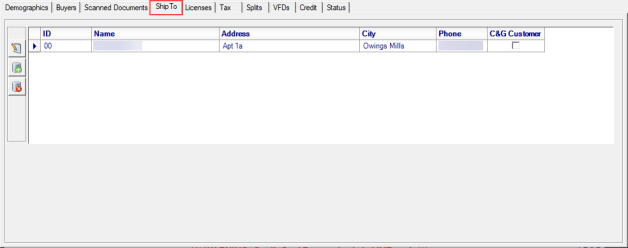
When adding a Ship To address, accept the two character system generated ID or create a unique ID using a letter or number for the first character. The second character in this ID must be numeric. Once saved, the ID is added to the Account number and can be selected when creating Orders and Batches.
Enter a business or individuals  Name, up to 40 alpha-numeric characters are available on each line. If using the optional second line, it will print on any document that includes the Ship To address.
Name, up to 40 alpha-numeric characters are available on each line. If using the optional second line, it will print on any document that includes the Ship To address.
Add the street Address, up to 40 alpha-numeric characters are available on each line. If using the optional second line, it will print on any document that includes the Ship To address.
Address, up to 40 alpha-numeric characters are available on each line. If using the optional second line, it will print on any document that includes the Ship To address.
Enter the  Zip Code first to auto-fill the City and State.
Zip Code first to auto-fill the City and State.
If not filled by entering the Zip Code, enter the  City for the Ship To address.
City for the Ship To address.
If not filled by entering the Zip Code, enter the  State for the Ship To address.
State for the Ship To address.
If affiliated with a Zip Code, the associated County will automatically populate.
If needed, enter the Country of the Ship To address in this optional field.
Use Phone 1 to provide the Primary Phone number associated with the address and can be used to search for the account on Orders and Batches.
A secondary phone number for this Ship To address can be entered in Phone 2.
Enter any Fax number for this Ship To address.
Select a Tax Code for this Ship To address. If transactions are settled on a Cash Drawer set with a Tax Code Behavior of Default from Customer Ship To, the tax code selected on the Ship To address will be utilized for assessing tax. See Setup > Access Cash Drawers for more information.
Choose a Default Point of Sale of either Pickup, in-store pick up of items is expected, or Delivery, items are expected to be delivered.
![]() Assessing Tax on Split Orders
Assessing Tax on Split Orders
Tax is assessed on Split Orders based on the Default Point of Sale selected on the Order or Batch, Pickup or Delivery. When Pickup is chosen, the tax code set on the Cash drawer is used to assess tax on the parent and all child orders. If Delivery is selected, the tax code on each Ship To address is used to assess tax. During the settle process, a prompt will appear if a ship to address is missing a tax code, and once selected, the order can be settled.
If the customer will be responsible for payment of tonnage tax on Batches, select Buyer Responsible.
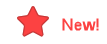 Select the new C&G checkbox to indicate this Ship To address is a Commodities & Grain location. On the main Ship To grid, the C&G checkbox selection will display.
Select the new C&G checkbox to indicate this Ship To address is a Commodities & Grain location. On the main Ship To grid, the C&G checkbox selection will display.
Enter any preferred method of shipping in Ship Via, an informational field only.
Instructions is a informational field that allows for up to 30 alpha-numeric characters for delivery instructions to this address . This information does not print on sales invoices.
Enter any additional Contact name, up to 40 alpha-numeric characters, associated with the Ship To address in this informational field.
Record the Distance of the Ship To address from the store's location in this informational field.
For locations with Commodities & Grain enabled, use  to enter a Discount Schedule to the Ship To address.
to enter a Discount Schedule to the Ship To address.
For Energy Force customers only, select ![]() to add a Tank Serial Number to properly assess tax based on the state of the Ship To address.
to add a Tank Serial Number to properly assess tax based on the state of the Ship To address.
The Status of the Ship To address defaults to Active with additional selections available.
- Active - A current, active Ship to address.
- Inactive - Inactive, address is not currently used.
- Delete - Mark the address for deletion.
Delete a Ship To address
If needed, a Ship To address with no transaction history can be deleted.
Select a Ship To address in the grid and select ![]() to delete. Select Yes in the confirmation message to delete the Ship To or No to retain it. If any transaction history is found, Merchant Ag will not allow deletion.
to delete. Select Yes in the confirmation message to delete the Ship To or No to retain it. If any transaction history is found, Merchant Ag will not allow deletion.